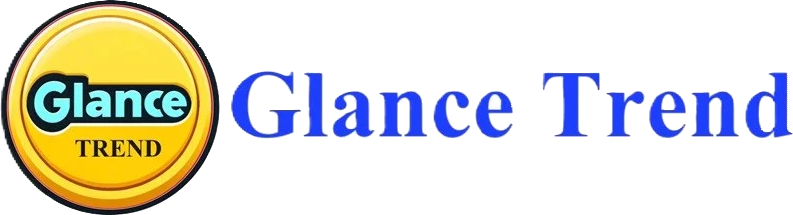How to Search Words on a Page
Introduction to Searching Text on a Web Page
Searching text on a web page is a fundamental yet powerful feature in web browsing, aiding in efficiently navigating and extracting information from websites. Understanding this feature and its various uses can significantly enhance your online experience.
Overview of the Need for On-Page Text Search
- Quick Navigation: On-page text search allows users to quickly find specific information on a lengthy webpage, saving time and improving efficiency.
- Information Retrieval: It’s essential for locating key terms or data points within dense content, like academic articles or technical documentation.
Different Scenarios for Using Text Search
- Research and Study: In academic or professional research, finding specific terms or references on lengthy web pages is crucial.
- Online Shopping: For finding a specific product or section on e-commerce sites.
- Troubleshooting Guides: Quickly locate steps or specific instructions within help articles or forums.
Basic Understanding of Web Browsers and Their Features
- Common Browsers: Most web browsers, including Chrome, Firefox, and Safari, offer on-page text search functionality.
- Integrated Search Feature: This feature is typically accessed through a simple keyboard shortcut or a menu option in the browser.
Preparing for Efficient Search Techniques
- Familiarity with Shortcuts: Learn keyboard shortcuts like ‘Ctrl + F’ (or ‘Cmd + F’ on Mac) to activate the on-page search feature quickly.
- Phrase Searching: Understand how to search for exact phrases for more precise results.
Accessibility and Convenience of Text Search
- Ease of Use: On-page text search is designed to be user-friendly, with most browsers highlighting search terms directly on the webpage.
- Adjustable Search Options: Many browsers offer options to match case sensitivity or find whole words only, allowing for more refined searches.
Using the Browser’s Built-in Find Function
The built-in find function in web browsers is a simple yet powerful tool for locating specific text on a webpage. Understanding how to access and effectively use this function can greatly enhance your browsing efficiency.
Accessing the Find Function in Common Browsers
- Google Chrome, Mozilla Firefox, and Microsoft Edge: Typically, you can access the find function by clicking on the menu (often three dots or lines) in the upper-right corner and selecting ‘Find’.
- Safari: In Safari, the find function is accessed by clicking on the ‘Edit’ menu at the top of the screen, then selecting ‘Find’.
Keyboard Shortcuts for Quick Access (Ctrl+F / Cmd+F)
- Windows and Linux Browsers: Press ‘Ctrl + F’ to open the find bar at the top or bottom of your browser window.
- Mac Browsers: Use ‘Cmd + F’ for the same functionality.
- Remembering the Shortcut: This keyboard shortcut is nearly universal across browsers and operating systems, making it a vital shortcut to remember for efficient browsing.
Navigating Through Search Results
- Next and Previous: Once you’ve entered a search term, you can usually navigate through the results using the ‘Next’ and ‘Previous’ buttons in the find bar.
- Count of Results: Many browsers display the number of times your search term appears on the page, giving you an idea of the term’s frequency.
Understanding Case Sensitivity and Exact Matches
- Case Sensitivity: Some browsers offer an option to make the search case-sensitive, meaning it will differentiate between ‘Example’ and ‘example’.
- Whole Word Search: Another option is to search for whole words only, which can be useful if you’re looking for exact matches and want to avoid partial matches within longer words.
Limitations of the Find Function
- Text in Images and Videos: The find function typically only searches text rendered as HTML text. Text embedded in images, videos, or certain complex web elements may not be searchable.
- Dynamic Content: If a webpage dynamically loads content (like in some infinite scroll scenarios), the find function may not search text that hasn’t been loaded onto the page yet.
Advanced Searching Techniques
To go beyond basic search capabilities, several advanced techniques and tools can be used for more efficient and precise searching on web pages. These methods are particularly useful for complex search tasks or handling content in various formats and languages.
Using Wildcards and Regular Expressions
- Wildcards: Some search tools allow the use of wildcards (like * or ?) to replace unknown characters in search terms.
- Regular Expressions: For more complex searches, regular expressions can be used to search for patterns in text, although this typically requires specialized tools or browser extensions.
Browser Extensions for Enhanced Text Search
- Extensions for Complex Searches: There are browser extensions available that offer advanced search capabilities, including regular expression searches and search within search results.
- Custom Search Shortcuts: Some extensions allow you to create custom search shortcuts, enabling quick access to frequently performed searches.
Implementing Phrase Search for Specific Results
- Quotation Marks for Exact Phrases: Use quotation marks to search for exact phrases. This is particularly useful when searching for specific quotations, technical terms, or idioms.
- Contextual Search: This technique helps to find a phrase within a specific context, reducing irrelevant results.
Strategies for Searching in Different Languages
- Language-Specific Characters: Be mindful of language-specific characters or accents while searching; omitting them can lead to different results.
- Translation Tools: Use translation tools to search for terms in other languages, especially if the original search term might have multiple translations.
Handling Pages with Dynamic Content
- Infinite Scroll and AJAX: For pages with dynamic content like infinite scroll, traditional search methods may not always work as expected, since not all content is loaded initially.
- Browser Tools: Some browsers and extensions offer tools to handle dynamically loaded content, allowing searches to include content that loads as you scroll.
Searching Text in PDFs and Documents
Finding specific text in PDFs and other document formats requires understanding the tools and techniques applicable to these file types. Various document readers and specialized software offer functionalities for efficient text searching.
Techniques for Searching in PDF Files
- Built-in Search Function: Most PDF readers have a built-in search function, usually accessible via a shortcut like ‘Ctrl + F’ or ‘Cmd + F’.
- Navigating Search Results: Use the navigation options to move between occurrences of the search term within the document.
Utilizing Document Reader Search Functions
- Phrase Search: Similar to web browsers, use quotation marks in PDF readers to search for exact phrases.
- Case-Sensitive Search: Some PDF readers offer the option to perform case-sensitive searches.
Differences in Text Search Across Various Document Formats
- PDF vs. Word Documents: While the basic search function is similar across PDF and Word documents, Word often offers more advanced search options, including using wildcards and specific formatting.
- OCR Text in Scanned Documents: For PDFs created from scanned images, ensure the text has been processed with Optical Character Recognition (OCR) to make it searchable.
Troubleshooting Search Issues in PDFs and Documents
- Non-Selectable Text: If text can’t be selected, it may be an image or the document may not have been OCR-processed.
- Incorrect OCR: Inaccurate OCR processing can lead to errors in search results, especially in documents with complex layouts or poor scan quality.
Software and Tools for Advanced Document Search
- Adobe Acrobat Reader: Offers advanced search functionalities, including whole word and case-sensitive searches, and the ability to search across multiple PDFs.
- Foxit Reader: Another popular PDF tool known for its search capabilities and additional features.
- OCR Tools: Tools like ABBYY FineReader are useful for converting scanned documents into searchable PDFs.
- Desktop Search Applications: Applications like Copernic or Google Desktop can search for text across various document types stored on your computer.
Mobile Browsing and Text Search
Searching for text on web pages while using mobile devices involves a slightly different approach compared to desktop browsing. Understanding these differences and knowing some efficient techniques can greatly enhance your mobile browsing experience.
Finding Text on Web Pages on Mobile Devices
- Using the Browser’s Find Function: On mobile browsers like Safari or Chrome, you can often access the find function by tapping on the menu (usually represented by three dots or lines) and then selecting ‘Find in page’ or a similar option.
- Using the Address Bar: In some mobile browsers, you can type your search term directly into the address bar, and it will give you an option to find that term on the current page.
Differences Between Desktop and Mobile Text Search
- Interface and Access: Mobile browsers typically have a more condensed interface, and accessing the find function might involve an extra step or two compared to the desktop.
- Navigation and Display: Navigating through search results on a smaller screen might require more scrolling, and the highlighted results can vary in visibility.
Tips for Efficient Mobile Text Searching
- Keyword Selection: Choose concise and distinct keywords to make your search more effective on a mobile device.
- Voice Search: Utilize the voice search functionality available on many mobile devices for quicker access.
Accessibility Features for Text Search on Smartphones
- Text-to-Speech: Use text-to-speech features for reading highlighted search results aloud, helpful for users with visual impairments.
- Magnification Tools: Use built-in screen magnification tools to better view and navigate search results on smaller screens.
Recommended Mobile Apps for Enhanced Search
- Dedicated Browser Apps: Browsers like Firefox and Opera have robust mobile versions with efficient text search capabilities.
- Third-Party Apps: Some third-party apps offer advanced search functionalities within web content and may provide a more tailored search experience.
Using Search Engines for Page-Specific Searches
Search engines like Google can be powerful tools for finding specific information within a website. Understanding how to effectively leverage them for page-specific searches can enhance your ability to find accurate and relevant information.
Leveraging Google and Other Search Engines
- Search Engine Capabilities: Search engines index millions of web pages, making them useful for finding specific information on a particular site or topic.
- Advanced Search Features: Most search engines offer advanced search options that can refine your search and make it more precise.
Site-Specific Search Queries
- Using ‘site:’ Operator: You can perform a site-specific search on Google by using the ‘site:’ operator followed by the URL. For example, ‘site:example.com search term’.
- Focused Search: This technique narrows down the search results to only those from the specified website, making it easier to find page-specific information.
Combining Keywords for More Accurate Results
- Specific Keywords: Combine specific keywords related to the information you’re seeking with the site-specific search for better accuracy.
- Phrase Searches: Use quotation marks around phrases to find exact matches of specific phrases within the site.
Analyzing Search Engine Results Pages (SERPs)
- Interpreting Results: Look at the titles and snippets in the SERPs to determine the relevance of the results to your query.
- Navigating SERPs: Use the tools provided by the search engine to navigate through pages of results and further refine your search if needed.
Limitations and Challenges of External Search Engines
- Indexing Delays: Newer content may not be immediately indexed by search engines, which can lead to missing recent information.
- Content Depth: Search engines may not index every single page of a website, especially if the site’s structure is complex or if there are crawl restrictions.
- Accuracy of Results: While search engines are powerful, the accuracy of results can vary, and they may not always understand the context or specificities of your query.
Troubleshooting Common Search Issues
When encountering difficulties with online searches, it’s important to understand the common issues and how to address them effectively. From dealing with non-searchable text to browser compatibility, there are strategies to overcome these challenges.
Dealing with Non-Searchable Text (Images and Videos)
- OCR Tools: For text in images, use Optical Character Recognition (OCR) tools to convert image text into searchable formats.
- Transcripts for Videos: Look for video transcripts, often available on educational and professional sites, to search text related to video content.
Addressing Browser Compatibility Issues
- Try Different Browsers: If a site or search function isn’t working correctly, try accessing it with a different browser to see if the issue persists.
- Check for Updates: Ensure your browser is up-to-date, as outdated versions can cause compatibility problems.
Overcoming Challenges with Dynamic or Interactive Content
- Wait for Page Load: On sites with dynamic or infinite loading content, wait until the necessary content loads before using the find function.
- Use Site Search: If available, use the website’s own search function to navigate dynamic content.
Updating Browsers for Optimal Functionality
- Regular Updates: Regularly check for and install browser updates, which can resolve many search-related issues and improve overall performance.
- Clear Cache and Cookies: Sometimes, clearing the browser’s cache and cookies can resolve loading or functionality issues.
Seeking Help and Support for Complex Issues
- Online Forums and Communities: Utilize online tech forums and communities for advice and solutions to specific search issues.
- Official Support Channels: For more complex problems, consider reaching out to the official support channels of your browser or the website you’re having issues with.
Best Practices for Efficient On-Page Searching
Efficient on-page searching involves more than just entering search terms; it requires a strategy for quickly locating and understanding the information you need. Here are some best practices to enhance your on-page search skills.
Organizing and Prioritizing Search Terms
- Prioritize Specificity: Start with the most specific search terms related to your query. If they yield too few results, broaden your search.
- Keyword Variations: Be prepared with synonyms or variations of your key terms, as different websites may use different language to describe the same concept.
Skimming and Scanning Techniques
- Overview First: Quickly skim the content to get an overall sense of its structure and the location of different types of information.
- Targeted Scanning: Focus on headings, subheadings, and bullet points for faster identification of relevant sections.
Remembering the Context Around Search Terms
- Contextual Clues: Pay attention to the context in which your search terms appear. This can affect the relevance of the information to your needs.
- Related Information: Sometimes the most useful information isn’t where your exact search term appears but in the surrounding text.
Maintaining Privacy and Security While Searching
- Secure Browsing: Use secure and trusted browsers and websites, especially when searching for sensitive information.
- Private Browsing: Utilize private browsing modes to keep your search history and personal information confidential.
Continuous Learning and Adaptation
- Stay Informed: Keep up with the latest features and shortcuts in web browsers and search tools to make your searching more efficient.
- Adapt Techniques: Be flexible and adapt your searching techniques based on the type of content and your specific information needs.
Alternative Methods and Tools for Text Search
While built-in browser search functions are useful, there are alternative methods and tools that can enhance your text search capabilities. These alternatives can be particularly helpful for specialized needs or users with specific requirements.
Overview of Third-Party Tools and Plugins
- Advanced Search Extensions: Consider using browser extensions or plugins that offer more advanced search features, like regular expression support or search within search results.
- Customizable Search Tools: Some tools allow customization of search settings for more precise results, including case sensitivity and whole word matching.
Using Screen Reader Tools for Visually Impaired Users
- Accessibility Tools: Screen reader tools are essential for visually impaired users. They read aloud the text on a web page, including search results.
- Compatibility: Ensure your chosen search tools are compatible with screen readers for a seamless user experience.
Text-to-Speech Options for Enhanced Understanding
- Listening to Content: Text-to-speech tools can read search results aloud, aiding in comprehension for users who process auditory information more effectively.
- Multitasking Efficiency: This method can also be useful for multitasking, allowing you to listen to information while performing other tasks.
Cross-Referencing with Other Sources
- Verify Information: Use multiple sources to verify the accuracy of information found in a text search. This is particularly important for research or fact-checking.
- Broader Context: Cross-referencing can provide a broader context, ensuring a comprehensive understanding of the topic.
Balancing Speed and Accuracy in Text Search
- Efficient Techniques: Employ quick search techniques for initial scans, such as using specific keywords or phrases.
- Detailed Review: For more accuracy, especially in research, take the time to read through and analyze the search results in detail.
Future of Text Search Technology
The landscape of text search technology is rapidly evolving, with advancements in AI, machine learning, and other technologies significantly influencing its future. Understanding these potential developments can help in anticipating how search functionality might evolve, enhancing user experience and efficiency.
Predictions for Advancements in Search Functionality
- Natural Language Processing (NLP): Enhancements in NLP are expected to make search engines more intuitive, allowing them to understand and process queries in natural, conversational language.
- Contextual Understanding: Future developments might enable search tools to better understand the context of a query, providing more relevant and precise results.
The Role of AI and Machine Learning in Text Search
- Automated Insights: AI and machine learning could be used to automatically identify patterns and insights within large text datasets, making searches more comprehensive and insightful.
- Predictive Search: The integration of predictive analytics could foresee user needs, offering search suggestions and results even before a full query is made.
Potential Developments in Browser Search Features
- Advanced Filtering: Future browser search functions might offer more sophisticated filtering options, allowing users to quickly narrow down search results.
- Integrated Search Across Platforms: There may be more seamless integration of browser search with other applications and platforms, providing a unified search experience across different tools.
The Impact of New Technologies on User Experience
- Improved Accessibility: Technological advancements could lead to more accessible search tools, benefiting users with disabilities.
- User-Centric Design: Future search technologies might focus more on user-centric design, customizing search experiences based on individual user preferences and behaviors.
Staying Informed About Emerging Search Tools and Techniques
- Continuous Learning: As the field evolves, it’s important to stay informed about the latest developments in search technology.
- Professional Development: Engaging in professional development opportunities, such as workshops, webinars, and online courses, can help you keep up with the latest trends and tools.
FAQs: Searching Text on a Web Page
1- What is the purpose of on-page text search in web browsing?
On-page text search allows for quick navigation and efficient information retrieval on lengthy web pages, which is essential in various scenarios like research, online shopping, or navigating through extensive guides and articles.
2- How do you access the on-page search function in web browsers?
In most web browsers like Chrome, Firefox, and Safari, the on-page search function is accessible through a menu option or a keyboard shortcut, typically ‘Ctrl + F’ (or ‘Cmd + F’ on Mac).
3- What are some key features of the browser’s built-in find function?
The built-in find function typically includes features for case sensitivity, finding whole words, and navigating through multiple instances of the search term on the page.
4- Can you search for text within images and videos using the browser’s find function?
No, the find function generally only searches for text rendered as HTML and does not include text in images, videos, or some complex web elements.
5- What advanced searching techniques can be used for web pages?
Advanced techniques include using wildcards, regular expressions, browser extensions for complex searches, phrase searches, and strategies for searching in different languages.
6- How do text search capabilities differ in PDFs and other document formats compared to web pages?
PDFs and document formats typically have their own built-in search functions, which may offer different features such as case-sensitive searches and whole-word searches, unlike standard web page searches.
7- What are some common issues faced during on-page searches and how can they be addressed?
Common issues include non-searchable text in images or dynamic content, browser compatibility issues, and limitations in standard search functions which can be resolved using OCR tools, trying different browsers, or using advanced search tools and extensions.
8- How does searching text on a web page differ when using mobile devices?
On mobile devices, accessing the search function might require extra steps due to a more condensed interface, and navigation through search results might involve more scrolling due to the smaller screen size.
9- Can search engines be used for page-specific searches?
Yes, search engines like Google can be used for page-specific searches using operators like ‘site:’ to focus the search on a specific website.
10- What are the best practices for efficient on-page searching?
Efficient on-page searching includes organizing and prioritizing search terms, using skimming and scanning techniques, remembering the context around search terms, and maintaining privacy and security while searching.
References and Links:
Searching text on a web page is an essential skill for efficient navigation and information retrieval while browsing online. Here’s a comprehensive guide on how to utilize this feature effectively:
- Quick Navigation and Information Retrieval: On-page text search is invaluable for quickly locating specific data or information on a webpage, especially lengthy ones like academic articles or technical documentation .
- Scenarios for Text Search: Text search is useful in various contexts, including academic research, online shopping, and locating specific steps or instructions in troubleshooting guides or help articles .
- Web Browsers and Text Search Features: Popular browsers like Google Chrome, Firefox, Safari, and Microsoft Edge all offer on-page text search functionality. This feature can typically be accessed through a menu option or a keyboard shortcut .
- Using Browser’s Built-in Find Function: Access this function in most browsers through the menu or with the keyboard shortcut ‘Ctrl + F’ (‘Cmd + F’ on Mac). Navigate through search results using ‘Next’ and ‘Previous’ buttons, and understand options like case sensitivity or whole word search for more precise results .
- Limitations: The find function generally searches only text rendered as HTML, so text within images or videos might not be searchable. It also may not search text in dynamically loaded content, such as on pages with infinite scrolling .