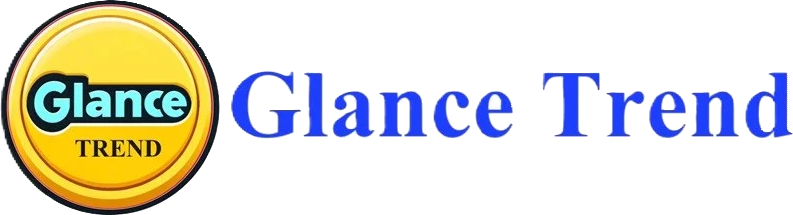YouTube Dashboard on Desktop
Introduction to the YouTube Dashboard on Desktop
YouTube’s Dashboard serves as a nerve center for content creators and users, providing an array of tools and analytics essential for managing and optimizing their YouTube experience. This overview delves into the Dashboard’s features, its importance, and the nuances of accessing and navigating it on different devices.
Overview of YouTube Dashboard Features
The YouTube Dashboard is a comprehensive hub that offers various features:
- Analytics: Provides detailed insights into video performance, audience demographics, and engagement metrics.
- Video Management: Enables uploading, editing, and management of videos.
- Comments Section: A space to view and respond to comments on your videos.
- Channel Customization: Allows for customization of your channel’s layout, branding, and description.
- Monetization Settings: For eligible creators, this section manages monetization options, including ad preferences and revenue reports.
Importance for Content Creators and Users
For content creators, the Dashboard is invaluable. It offers insights into what content resonates with their audience, helping to shape future content strategies. The analytics tool, in particular, is crucial for understanding viewer behavior and optimizing video performance for better engagement and growth.
For general users, particularly those who engage with the platform beyond casual viewing, the Dashboard offers tools to personalize their YouTube experience, manage their subscriptions, and interact with their favorite channels more effectively.
Accessing the Dashboard on Desktop
To access the YouTube Dashboard on a desktop:
- Sign in to your YouTube account.
- Click on your profile picture in the top right corner.
- Select “YouTube Studio” from the dropdown menu.
This takes you directly to the Dashboard, where you can access all its features.
Basic Navigation and User Interface
The YouTube Dashboard on desktop features a sidebar menu for easy navigation. This menu includes tabs for different functionalities like ‘Videos’, ‘Analytics’, ‘Comments’, and more. The main screen changes based on the selected tab, displaying relevant information and settings.
The interface is designed to be intuitive, with quick links to frequently used features and an overview section that provides a snapshot of recent channel performance.
Differences Between Desktop and Mobile Versions
The mobile version of the YouTube Dashboard, accessible through the YouTube Studio app, offers a more condensed experience. While it retains key features like analytics and video management, the interface is optimized for smaller screens, which means some functionalities may be more streamlined compared to the desktop version.
On mobile, navigation is typically handled through a bottom tab bar and a hamburger menu for additional options. The analytics tools on mobile are simplified for quick, on-the-go checks.
Overview of Dashboard Sections
The YouTube Dashboard is an intricately designed interface that offers a range of functionalities for creators and users. Each section of the dashboard serves a specific purpose, aiding in content management, analysis, and interaction. Here’s a detailed overview of the key sections:
Home: Personalized Feed and Recommendations
The Home section of the Dashboard acts as a starting point. For creators, it displays a personalized feed including updates from YouTube, recommendations for improving channel performance, and insights into the latest trends. This section is tailored to the user’s activities and preferences, offering a unique and customized experience each time they log in.
Videos: Managing Uploaded Content
The Videos section is pivotal for creators. Here, you can manage all your uploaded content. It allows you to:
- Upload new videos.
- Edit video details like titles, descriptions, tags, and thumbnails.
- Manage video settings, including privacy settings and monetization.
- View quick analytics like views, likes, and comments for each video.
This section is crucial for maintaining and updating video content, ensuring that it remains relevant and engaging.
Analytics: Detailed Performance Metrics
Analytics is arguably one of the most important sections for content creators. It provides comprehensive data on:
- Video performance: View counts, watch time, and audience retention rates.
- Audience demographics: Information about who is watching your videos, including age, gender, and geographic location.
- Engagement metrics: Likes, shares, comments, and subscription rates.
These insights are crucial for understanding audience behavior and preferences, helping creators optimize their content strategy.
Comments: Moderation and Interaction
The Comments section is where creators can engage with their audience. This section enables you to:
- Read and respond to comments on your videos.
- Moderate comments, including approving, hiding, or deleting them.
- Pin comments to highlight them at the top of the feed.
- View and manage comments across all videos in one place.
Effective use of this section can help build a community and enhance viewer engagement.
Playlists: Creation and Management
In the Playlists section, creators can organize their content into playlists. This feature allows you to:
- Create new playlists and add videos to them.
- Edit existing playlists, including their order and descriptions.
- Organize videos in a way that enhances viewer experience.
- Increase watch time by encouraging viewers to watch a series of videos.
Playlists are an effective tool for keeping viewers engaged with your content for longer periods.
Each section of the YouTube Dashboard is designed to provide specific functionalities that cater to the diverse needs of YouTube’s content creators and users. By effectively utilizing these sections, creators can manage their content, analyze performance, engage with their audience, and ultimately grow their channel.
Uploading and Managing Videos on YouTube
Managing videos on YouTube is a critical aspect of a content creator’s journey. From uploading to editing and engagement, each step is vital for ensuring your content reaches and resonates with your audience. Here’s a guide to effectively manage this process.
Steps for Uploading Videos
- Sign in to YouTube: Log into your YouTube account.
- Go to YouTube Studio: Click on your profile picture and select ‘YouTube Studio’.
- Click ‘Create’: Find the ‘Create’ button (usually a camera icon) and click ‘Upload Video’.
- Select the File: Choose the video file you want to upload from your computer.
- Add Details: Fill in the title, description, and tags for your video. These are crucial for search optimization and viewer context.
- Choose Thumbnails: Select a thumbnail that best represents your video. You can choose from auto-generated options or upload a custom thumbnail.
Video Editing Tools and Features
YouTube provides an array of editing tools:
- Trimming: Adjust the start and end of your video.
- Blurring: Blur out faces or sensitive information.
- Adding Cards and End Screens: Include interactive elements to promote other content, channels, or websites.
- Subtitles: Add or edit subtitles for accessibility and broader reach.
These tools can enhance the viewer experience and are accessible directly within YouTube Studio.
Setting Video Privacy and Licensing Options
When uploading a video, you can set its privacy:
- Public: Anyone can search for and view your video.
- Unlisted: Only people with the link can view your video.
- Private: Only specific YouTube users you designate can view the video.
You also have options regarding licensing, such as choosing the standard YouTube license or a Creative Commons license.
Organizing Videos into Playlists and Series
Playlists and series are great for organizing your content:
- Create a Playlist: Group related videos together, making it easier for viewers to consume related content.
- Series Playlist: If you’re creating episodic content, this option ensures that YouTube automatically plays the next video in the series.
This organization can improve viewer engagement and time spent on your channel.
Managing Comments and Viewer Engagement
Engaging with your audience is crucial:
- Moderate Comments: Use YouTube’s tools to hold potentially inappropriate comments for review, block certain words, or allow all comments.
- Engage Actively: Responding to comments can build a community around your channel.
- Analyze Engagement: Use the Analytics section to understand how your audience interacts with your videos.
Effectively managing comments can enhance viewer interaction and channel loyalty.
Utilizing Analytics for Growth on YouTube
For YouTube content creators, analytics are a goldmine of information, offering insights into how videos are performing, who is watching them, and how they’re being discovered. Understanding and leveraging these analytics is key to growing your channel and refining your content strategy.
Understanding Key Metrics: Views, Watch Time, and Engagement
- Views: This is the most basic metric, indicating how many times a video has been watched. However, views alone don’t tell the whole story.
- Watch Time: This metric shows the total amount of time viewers have spent watching your videos. It’s crucial because YouTube’s algorithm favors videos and channels with higher watch times.
- Engagement: This includes likes, comments, shares, and subscribes. High engagement rates indicate that viewers find your content compelling and are more likely to return to your channel.
Audience Insights: Demographics and Viewer Behavior
- Demographics: Analytics provide information on the age, gender, and geographic location of your viewers. This can help tailor your content to your audience’s preferences.
- Viewer Behavior: Understand when your audience is online, which videos they prefer, and their viewing patterns. This can guide you on when to post and what type of content resonates with your audience.
Tracking Revenue and Monetization Performance
If you’re part of the YouTube Partner Program, analytics give you a detailed breakdown of your earnings. This includes:
- Ad Revenue: How much you’re earning from ads displayed on your videos.
- YouTube Premium Revenue: Earnings from YouTube Premium subscribers watching your content.
- Channel Memberships and Super Chat: Earnings from these additional revenue streams (if applicable).
Analyzing Traffic Sources and Viewer Retention
- Traffic Sources: This tells you where your viewers are finding your videos, whether through YouTube search, suggested videos, external sites, or other sources.
- Viewer Retention: This shows how long viewers are watching each video and at what points you might be losing their attention. High retention rates are crucial for the YouTube algorithm.
Using Analytics to Inform Content Strategy
Armed with this data, you can make informed decisions about your content:
- Identify Successful Content: Look for patterns in videos that have high engagement and retention rates.
- Understand Your Audience: Tailor your content to match the preferences of your demographic.
- Optimize Upload Times: Publish videos when your audience is most active.
- Experiment and Adapt: Use analytics to test new content types or strategies and measure their success.
Managing Channel Settings and Customization on YouTube
Effective channel management and customization on YouTube are crucial for creating a unique and professional online presence. Personalizing your channel’s appearance and settings not only makes it more attractive to viewers but also helps in reinforcing your brand. Here’s how you can manage and customize your YouTube channel to make it stand out.
Personalizing Channel Appearance and Layout
- Channel Layout: Organize your channel’s homepage layout by featuring specific playlists, recent uploads, and popular videos. This helps new visitors discover your best content quickly.
- Sections and Tabs: You can add sections to showcase different types of content and utilize tabs (like ‘Home’, ‘Videos’, ‘Playlists’) to make navigation easier for viewers.
Updating Profile Information and Channel Description
- Channel Description: This should accurately describe what your channel is about and what viewers can expect from your content. Include keywords relevant to your content for better discoverability.
- Contact Info: Update your business inquiry email and other contact information for potential collaborations or sponsorships.
Customizing Channel Branding: Icons and Banners
- Channel Icon: Your channel icon is like a profile picture. It should be recognizable and high-quality, reflecting your brand’s personality.
- Channel Banner: The banner is the first thing visitors see. It should be visually appealing and representative of your channel’s content and ethos.
Setting Up Featured Channels and Collaborations
- Featured Channels: You can feature other channels on your YouTube channel page. This is a great way to showcase collaborations, promote other channels you own, or highlight channels you endorse.
- Collaborations: Collaborating with other creators and featuring these collaborations on your channel can help reach new audiences and enhance content variety.
Advanced Settings: Upload Defaults and Permissions
- Upload Defaults: You can save time by setting default settings for your uploads. This can include standard descriptions, tags, and monetization settings.
- Permissions: If you have a team, you can manage who has access to your channel and what level of access they have. This helps in delegating tasks without compromising channel security.
Community Features and Interaction on YouTube
YouTube’s community features offer a powerful way for creators to engage directly with their audience, build a loyal subscriber base, and foster a vibrant community. Utilizing these features effectively can enhance viewer loyalty and create a more interactive and personal experience.
Engaging with Viewers through Comments
- Active Participation: Regularly respond to comments on your videos to increase engagement and show your audience that you value their feedback.
- Highlight Comments: Pinning top comments or responding to them can encourage more viewers to participate in the conversation.
- Moderation Tools: Use YouTube’s moderation tools to filter out spam or inappropriate comments, maintaining a positive environment.
Creating Polls and Community Posts
- Polls: Use polls to gather viewer opinions, ask for feedback, or just engage in a fun way. This can provide valuable insights and keep your audience involved.
- Community Posts: Share updates, behind-the-scenes content, or teasers for upcoming videos. Community posts can keep your audience engaged even when you’re not uploading new videos.
Responding to Feedback and Messages
- Feedback: Addressing viewer feedback, whether it’s praise, criticism, or suggestions, can help you refine your content and strategy.
- Direct Messages: While YouTube doesn’t have a direct messaging feature for all users, responding to messages on associated social media platforms can also be a part of community engagement.
Managing Community Guidelines and Moderation
- Set Guidelines: Establish clear community guidelines for your channel. This helps in creating a respectful and welcoming space for all viewers.
- Moderation: Utilize tools like comment filters, blocklists, and moderator assignments to maintain a healthy interaction environment.
Building a Subscriber Base and Community
- Engage Regularly: Regular interaction with your audience can convert casual viewers into loyal subscribers.
- Create Inclusive Content: Involve your community in your content creation process, perhaps through Q&A videos, community challenges, or viewer-suggested content.
- Acknowledgement: Acknowledging your viewers and subscribers, for instance through shoutouts or community highlights, can foster a sense of belonging.
Monetization and the YouTube Partner Program
For YouTube content creators, monetizing their channels can be a significant step towards turning their passion into a profession. The YouTube Partner Program (YPP) is at the heart of this process. It offers various monetization methods, each with its nuances and strategies for optimization.
Requirements and Benefits of the Partner Program
To be eligible for YPP, you must:
- Have over 1,000 subscribers on your channel.
- Accumulate 4,000 public watch hours over the past 12 months.
- Adhere to all of YouTube’s policies and guidelines.
- Have an active AdSense account linked to your YouTube channel.
Benefits of joining YPP include:
- Access to Ad Revenue: Generate income through ads displayed on your videos.
- Channel Memberships: Enable viewers to subscribe to your channel with a monthly payment in exchange for special perks.
- Super Chats: Monetize your live chat during streams, allowing viewers to pay to highlight their messages.
Setting Up and Managing Monetization Options
After qualifying for YPP:
- Enable Monetization: Go to YouTube Studio, and in the Monetization section, follow the steps to get started.
- Choose Ad Types: Select from various ad formats like display ads, overlay ads, or video ads to be displayed on your content.
- Regular Monitoring: Keep an eye on how different videos and ad types perform in terms of revenue generation.
Understanding Ad Revenue, Memberships, and Super Chats
- Ad Revenue: This varies based on factors like the number of video views, audience demographics, and engagement levels.
- Memberships: This feature lets viewers support you monthly, receiving exclusive perks like badges, emojis, and access to members-only content.
- Super Chats: During live streams, viewers can purchase Super Chats to highlight their messages, making them more visible.
Navigating YouTube’s Ad Policies and Guidelines
It’s crucial to follow YouTube’s advertising policies:
- Ad-Friendly Content: Make sure your content complies with YouTube’s advertiser-friendly content guidelines.
- Stay Updated: YouTube’s policies can change, so staying informed and adaptable is key.
Strategies for Maximizing Revenue
To boost your YouTube earnings:
- Content Quality: Consistently produce high-quality, engaging content to attract and retain viewers.
- Audience Engagement: Higher engagement can lead to more views and better ad performance.
- Diversify Revenue Streams: Don’t rely solely on ads. Explore channel memberships, merchandise, sponsorships, and Super Chats.
- Analytics: Use YouTube Analytics to track which monetization strategies are working best and adapt accordingly.
Tools and Extensions for Enhanced YouTube Functionality
For YouTube creators looking to enhance their channel’s functionality and management, integrating third-party tools and extensions can be immensely beneficial. These tools can offer advanced analytics, SEO optimization, collaboration options, and ensure security and backup for content.
Integrating Third-Party Tools and Extensions
- Video Editing Software: Tools like Adobe Premiere Pro or Final Cut Pro provide advanced video editing capabilities beyond what’s available in YouTube’s built-in editor.
- Analytics Extensions: Platforms like TubeBuddy or vidIQ offer detailed insights into video performance, SEO, and competitor analysis.
- Social Media Integration Tools: Tools like Hootsuite or Buffer help in scheduling and managing social media posts to promote YouTube content.
Using YouTube Studio App for Additional Features
- The YouTube Studio app, available on mobile devices, offers a convenient way to manage your channel on the go. It provides access to analytics, comment moderation, and basic video editing tools.
Extensions for Video Analytics and SEO
- Analytics Extensions: Extensions like TubeBuddy and vidIQ integrate with YouTube to provide detailed analytics, keyword research tools, and suggestions to improve SEO.
- SEO Optimization Tools: These tools help in identifying the right keywords, tags, and descriptions to increase the visibility of your videos in search results.
Collaborative Tools for Team Management
- Project Management Tools: Platforms like Trello or Asana can help in organizing video production schedules, managing tasks, and collaborating with team members.
- File Sharing and Collaboration: Tools like Google Drive or Dropbox are essential for sharing large video files and collaborating on content creation.
Security and Backup Solutions for Content
- Cloud Storage Services: Regularly back up your video content on cloud services like Google Drive, Dropbox, or OneDrive to prevent data loss.
- Security Tools: Use robust security solutions to protect your account and content from unauthorized access or cyber threats.
Integrating these tools and extensions can significantly streamline the content creation process, improve the efficiency of your channel management, and enhance the overall quality of your YouTube presence. By leveraging these resources, you can focus more on content creation and less on the complexities of channel management, ultimately leading to better growth and success on the platform.
Troubleshooting Common Issues on YouTube
Even the most experienced YouTube content creators can encounter a range of issues, from upload errors to copyright claims. Knowing how to troubleshoot these problems is essential for maintaining a smooth and productive channel experience.
Resolving Upload and Processing Errors
- Check File Format and Size: Ensure your video file meets YouTube’s format and size requirements.
- Internet Connection: A stable and fast internet connection is crucial for successful uploads.
- Clear Browser Cache: Sometimes, clearing your browser cache or trying a different browser can resolve upload issues.
- YouTube Status Dashboard: Check if YouTube is experiencing any widespread issues that might affect uploading.
Addressing Analytics Discrepancies
- Wait for Update: YouTube analytics can sometimes take 24-48 hours to fully update.
- Check Date Range: Ensure you’ve selected the correct date range for the analytics you’re reviewing.
- Understand Metrics: Familiarize yourself with what each metric means to correctly interpret the data.
Navigating Copyright Claims and Disputes
- Review the Claim: Understand why the copyright claim was made. Is it for music, video footage, or something else?
- Take Appropriate Action: Depending on the situation, you can remove the claimed content, replace it, or dispute the claim if you believe it’s unfounded.
- Seek Permission or License: For future content, ensure you have the necessary permissions or licenses for any third-party material.
Technical Issues with Dashboard Functions
- Refresh or Restart: Sometimes, simply refreshing your dashboard or restarting your computer can fix minor glitches.
- Check for Updates: Ensure your browser or YouTube app is updated to the latest version.
- Disable Extensions: Browser extensions can sometimes interfere with YouTube; try disabling them to see if that resolves the issue.
Accessing Support and Community Forums
- YouTube Help Center: A comprehensive resource for troubleshooting common issues.
- Creator Community Forums: Engage with other creators who might have experienced similar issues and can offer solutions.
- Contact YouTube Support: For unresolved issues, reaching out to YouTube’s support team through the help center can be a viable option.
Staying Updated with YouTube’s Evolving Platform
In the fast-paced world of digital content creation, staying abreast of YouTube’s ever-evolving platform is crucial for creators. From new features and policy changes to algorithm updates, being informed and adaptable can significantly impact your channel’s success and growth.
Keeping Up with New Features and Updates
- Official YouTube Blog: Regularly visit YouTube’s official blog for announcements on new features and updates.
- YouTube Studio Dashboard: The dashboard often features alerts and notifications about new features and changes.
- Tech News Websites: Follow tech and digital media news websites for broader coverage of updates and their implications.
Participating in Creator Academy and Workshops
- YouTube Creator Academy: Enroll in courses that offer valuable insights into content creation, channel growth strategies, and monetization.
- Workshops and Webinars: Attend official YouTube workshops and webinars to get firsthand information and training from experts.
Joining Creator Communities and Forums
- Online Communities: Join YouTube-focused forums and social media groups where creators share experiences, tips, and news.
- Networking Events: Participate in creator meetups and industry events to network and share knowledge.
Adapting to Changes in YouTube Policies and Algorithms
- Read Policy Updates: Regularly check YouTube’s policy updates to ensure your content remains compliant.
- Adapt Content Strategy: Stay adaptable with your content strategy to align with algorithm changes, focusing on audience engagement and content quality.
Future Predictions for YouTube and Content Creation
- Evolving Monetization Models: Keep an eye out for new monetization methods as YouTube expands its revenue options.
- Emerging Formats and Technologies: Stay informed about emerging video formats (like VR or 360-degree videos) and how they might be integrated into YouTube.
- Creator Tools and Analytics: Watch for advancements in analytics tools and creator software that can offer deeper insights and streamline content creation.
FAQ: YouTube Dashboard on Desktop
1- What is the YouTube Dashboard?
The YouTube Dashboard is the central hub for content creators on YouTube, providing tools and analytics for managing videos, tracking performance, and customizing channels.
2- What are the key features of the YouTube Dashboard?
Key features include analytics for video performance, video management tools, a comments section for engagement, channel customization options, and monetization settings for eligible creators.
3- How important is the YouTube Dashboard for content creators?
It’s crucial for content creators as it provides insights into audience preferences, helps in shaping content strategies, and offers tools for optimizing video performance and engagement.
4- Can general YouTube users benefit from the Dashboard?
Yes, general users can use the Dashboard to personalize their YouTube experience, manage subscriptions, and interact with favorite channels more effectively.
5- How do I access the YouTube Dashboard on a desktop?
Access it by signing into your YouTube account, clicking on your profile picture, and selecting “YouTube Studio” from the dropdown menu.
6- What is the basic navigation like on the YouTube Dashboard?
The Dashboard features a sidebar menu for easy navigation to different functionalities like ‘Videos’, ‘Analytics’, and ‘Comments’, with the main screen displaying relevant information and settings.
7- Are there differences between the desktop and mobile versions of the Dashboard?
Yes, the mobile version, accessible through the YouTube Studio app, offers a condensed experience with a simplified interface optimized for smaller screens.
8- What does the Home section in the Dashboard offer?
The Home section provides a personalized feed including updates from YouTube, recommendations for channel improvement, and insights into the latest trends.
9- How do I manage my videos using the Dashboard?
In the ‘Videos’ section, you can upload new videos, edit details like titles and descriptions, manage settings, and view quick analytics for each video.
10- What insights does the Analytics section provide?
It offers data on video performance, audience demographics, engagement metrics, and crucial insights for understanding viewer behavior and preferences.
References and Links:
- Accessing the Dashboard: Sign in to your YouTube account, click on your profile picture in the top right corner, and select “YouTube Studio”.
- Video Management: You can upload, edit, and manage your videos. This includes setting video titles, descriptions, thumbnails, tags, and privacy settings. The editing tools in YouTube Studio allow for basic video enhancements like trimming, blurring, adding end screens, and info cards (vidIQ).
- Analytics: This section offers detailed performance metrics for your channel and individual videos. You can view overall channel data like views, watch time, subscriber count, and audience demographics. For specific videos, you can track views, watch time, average view duration, subscriber changes, and key moments for audience retention (Social Media Dashboard).
- Comments Section: This area allows for comment moderation and interaction. You can respond to, like, dislike, or delete comments, and also designate moderators to help manage the comment section (vidIQ).
- Channel Customization: This includes setting up your channel’s layout, adding a profile picture, banner, and other branding elements. You can also edit basic channel information like the name, description, and contact details (vidIQ).
- Monetization Settings: If you’re part of the YouTube Partner Program, you can manage monetization options, including ad preferences, revenue reports, and additional revenue streams like channel memberships and Super Chats (vidIQ) (Social Media Dashboard).
- Creator Music and Settings: This section offers a way to find and use approved music for your videos. In the settings, you can also adjust your channel’s currency, location, and default settings for video uploads (vidIQ).